Ever since Captain Tsubasa: Rise of New Champions launched, soccer and anime fans alike have been thrilled by its unique blend of action and storytelling. This game brings the beloved Captain Tsubasa manga to life, allowing players to relive iconic moments and create their own soccer legends.
Knowing the Captain Tsubasa: Rise of New Champions PC save location is crucial for any dedicated player. Whether you’re troubleshooting an issue or just want to back up your progress, understanding where your game saves are stored can save you a lot of headaches.
This guide will help you navigate through the process of finding, managing, and backing up your save files. Let’s get started!
Understanding Save Locations
What are Save Files?
Save data, or save files, are essential components of video games. They store your progress, allowing you to pick up right where you left off. In Captain Tsubasa: Rise of New Champions, these files record everything from your team’s stats to the matches you’ve completed. This makes them invaluable for consistent gameplay.
How Games Store Progress
Games use a specific file structure to manage this data. For PC games, save files are usually stored in designated folders within the game’s directory or in special system folders like AppData. The exact location can vary depending on the game and platform. Essentially, when you save your progress, the game writes this information into a file that it can read later to load your saved state.
Importance of Managing Save Files
Effective data management is crucial for a smooth gaming experience. Regularly backing up your save files ensures that you don’t lose hours of progress due to unexpected issues like system crashes or corrupted data. Knowing where and how these files are stored allows you to take control and safeguard your hard-earned achievements.
Where to Find Save Files on PC
Knowing where your save files are stored is essential for managing your game progress. For Captain Tsubasa: Rise of New Champions, the saved data is typically located in a default directory on Windows. Here’s how you can find it:
Default Windows Save Location

The game’s save data is often stored in the AppData folder, a hidden directory in your user profile that holds application settings and data. To access this folder, follow these steps:
- Press
Win + Rto open the Run dialog box. - Type
%AppData%and hit Enter.
You will be directed to the Roaming folder within AppData. However, for Captain Tsubasa, you need to navigate to the LocalLow folder instead. Here’s the specific path:
Accessing AppData Folder
To reach the correct directory, use this path:
plaintext C:\Users[YourUsername]\AppData\LocalLow
Replace [YourUsername] with your actual Windows username.
Path Explanation for Savedata
Once inside the LocalLow folder, look for a subdirectory corresponding to Captain Tsubasa: Rise of New Champions. The complete path should look something like this:
plaintext C:\Users[YourUsername]\AppData\LocalLow\BANDAI NAMCO Entertainment Inc\Captain Tsubasa Rise of New Champions
Inside this folder, you’ll find your savedata files. These files are crucial for preserving your game progress and can be copied for backup or transferred if necessary.
By understanding where these files are located, you can ensure your hard-earned progress is never lost and easily manage backups.
Save Location for Steam Play Users
For those playing Captain Tsubasa: Rise of New Champions on Steam, knowing the save file location is crucial. Steam users can find their saved files in a slightly different place compared to non-Steam versions.
Windows Path
- Launch File Explorer and navigate to: plaintext C:\Program Files (x86)\Steam\userdata[Your Steam ID]\1163550\remote
Linux Compatibility
Steam’s Proton allows Linux users to enjoy Windows games. For Linux users, the path is slightly different:
- Open your file manager and go to: plaintext ~/.steam/steam/steamapps/compatdata/1163550/pfx/
Differences in Save File Handling
- Windows: Directly accessible through the
AppDatafolder. - Linux: Requires navigating via Proton compatibility layers.
Steam’s cloud saves might simplify the process by syncing your progress across devices automatically.
Backup and Restore Process
Backing up your save files is essential for ensuring data security and preventing the loss of game progress. Imagine spending countless hours perfecting your skills in Captain Tsubasa: Rise of New Champions, only to find your save data corrupted or missing. Regular backups can save you from such frustrations.
Step-by-Step Backup Process
- Locate Your Save Files: Navigate to the default save location on your PC.
- Copy the Save Folder: Select the entire folder containing your save files.
- Paste to a Safe Location: Create a backup folder on an external drive or cloud storage and paste the copied files there.
How to Restore Saved Data
- Access Your Backup: Locate the backup folder where you saved your copies.
- Copy the Backed-Up Files: Select the saved files from your backup location.
- Paste to Original Location: Return to the original save file path on your PC and replace any existing files with the copied ones.
Taking these steps ensures that even if something goes wrong, you can restore your progress without starting from scratch. Regular backups act as a safety net, giving you peace of mind while playing Captain Tsubasa.
Using Cloud Storage for Saves
Cloud saves offer a convenient way to keep your game progress safe and accessible from any device. Some key benefits include:
- Automatic Backup: Your saves are automatically uploaded to the cloud, reducing the risk of losing progress due to hardware failure.
- Easy Data Transfer: Seamlessly switch between different devices without manually transferring save files.
- Space Saving: Reduce local storage usage as saves are stored online.
Setting up cloud saves on Steam is straightforward:
- Open Steam and log into your account.
- Navigate to
Steam > Settings > Cloud. - Check the box labeled “Enable Steam Cloud synchronization for applications which support it.”
- Launch Captain Tsubasa: Rise of New Champions and ensure cloud saving is enabled in the game’s settings.
This simple setup allows you to enjoy your game without worrying about losing your hard-earned progress.
Troubleshooting Common Issues

When dealing with game saves, players often encounter a few common problems. Here are some typical issues you might face with your Captain Tsubasa: Rise of New Champions save files:
- Missing Save Files: Sometimes, the game may not detect your save files, leading to a panic moment. This usually happens if the files were moved or accidentally deleted.
- Corrupted Files: A corrupted save file can cause the game to crash or refuse to load.
Here’s how you can troubleshoot these issues:
1. Locate the Save Files
Navigate to the default save location: C:\Users\[YourUsername]\AppData\Local\CaptainTsubasa.
2. Check for Corruption
If you suspect corruption, try opening the save file with a text editor. Corrupted files often contain unreadable characters and jumbled text.
3. Verify Integrity
For Steam users, right-click on the game in your library, select Properties, go to Local Files, and choose Verify integrity of game files. This checks for missing or corrupted files and replaces them.
4. Backup Regularly
Always keep a backup copy of your save data in a separate folder. This way, if something goes wrong, you can easily restore your progress.
Navigating these common issues ensures you spend more time enjoying the game and less time troubleshooting.
How to Fix Corrupted Save Files
Encountering corrupted save files can be frustrating, but it’s essential to recognize the signs early:
- Unusual Game Behavior: The game may crash unexpectedly or fail to load properly.
- Error Messages: You might see error messages during loading screens or while saving progress, such as the common user profile data is corrupted error.
- Missing Data: Some parts of your game progress might be missing or appear altered.
To recover corrupted saves, follow these steps:
- Check for Game Updates: Ensure your game is up-to-date. Developers often release patches that fix bugs, including those causing save file corruption.
- Locate Backup Saves: If you have been backing up your saves regularly (which is strongly recommended), locate the most recent backup and replace the corrupted file with this version.
- Use Cloud Saves: If using Steam Cloud, try to sync your local files with the cloud version. This can sometimes automatically restore a clean copy of your save file.
- Manual File Repair:
- Navigate to your game’s save location.
- Look for a previous version of the save file (some games create multiple save states).
- Rename the older save file to replace the corrupted one.
If you encounter specific issues like PC saves becoming corrupt, or if you’re looking for a detailed guide on restoring a corrupted save, various online forums can provide valuable insights and solutions.
By keeping an eye out for signs of corruption and knowing these recovery steps, you can minimize data loss and get back to enjoying your game.
Managing Your Saved Data Effectively
When playing Captain Tsubasa: Rise of New Champions, managing your saved data efficiently can make a big difference in your gaming experience. Here are some tips to help you keep everything organized:
Tips for Effective Data Management in Game Settings
- Regularly Save Your Progress: Get into the habit of saving your game frequently. This ensures that you won’t lose significant progress if something unexpected happens.
- Create Multiple Save Slots: Utilize different save slots to avoid overwriting important progress. This can be particularly useful if you want to revisit certain parts of the game.
- Use Descriptive Save Names: If the game allows, use descriptive names for your saves. This helps in quickly identifying the save point later.
Regular Backups and Maintenance
- Schedule Regular Backups: Set a reminder to back up your save files regularly. You can do this weekly or after every significant milestone in the game.
- Automate Backups: Use software tools that automatically back up your saves to a specified location, like an external drive or cloud storage.
- Clean Up Older Saves: Periodically review and clean out older saves that you no longer need. This helps in keeping your save directory neat and prevents confusion.
Implementing these strategies will help you manage saved data in Captain Tsubasa smoothly and ensure that you always have a fallback option if anything goes wrong.
Conclusion

Understanding the importance of regularly backing up your saves can save you from potential headaches down the line. Whether you’re exploring new strategies or reliving epic matches in Captain Tsubasa: Rise of New Champions, managing your save files efficiently ensures a smooth gaming experience.
By following this guide, you’ll have a handy reference for finding and backing up your saves. Remember, taking these small steps will keep your game progress secure and help you enjoy the game to its fullest. Happy gaming! 🚀
FAQs (Frequently Asked Questions)
Where can I find the save files for Captain Tsubasa: Rise of New Champions on PC?
The save files for Captain Tsubasa: Rise of New Champions are typically located in the AppData folder under LocalLow. The default path is: C:\Users[YourUsername]\AppData\LocalLow\Captain Tsubasa.
How can I back up my save data for Captain Tsubasa?
To back up your save data, navigate to the save file location in the AppData folder, copy the relevant files, and paste them into a secure backup location, such as an external drive or cloud storage.
What should I do if my save files are missing or corrupted?
If your save files are missing or corrupted, check the AppData folder for any existing files. If they appear corrupted, you may need to restore from a backup or follow recovery steps to fix the corrupted files.
Can I use cloud storage to save my game progress?
Yes, you can use cloud storage for saving your game progress. To set it up on Steam, ensure that cloud saves are enabled in your Steam settings and that you have an active internet connection while playing.
What differences exist in save file handling for Steam Play users on Linux?

For Steam Play users on Linux, the save file location may differ slightly based on the system configuration. However, it generally follows a similar path within the Steam directory. Check your Steam settings for specifics related to Linux compatibility.
How can I effectively manage my saved data in Captain Tsubasa?
To effectively manage your saved data, regularly back up your saves, keep track of file versions, and utilize in-game settings to optimize performance and prevent loss of progress.
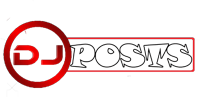



[…] How to Locate and Back Up Your captain tsubasa rise of new champions pc save locationSave Files […]